2.19.0Modal
The Modal component presents users with a short task or gathered information without losing context of the underlying page.
Published
- History
-
View changes - Install
-
yarn add @bolt/components-modal - Source code
-
View on Github - Dependencies
-
Overview
The Modal component presents users with a short task or gathered information without losing context of the underlying page. Part of the collection of components, visual styles, and build tools that power the Bolt Design System.
Install via NPM
npm install @bolt/components-modal
Usage
{% include "@bolt-components-button/button.twig" with {
text: "Open Modal",
attributes: {
"on-click": "show",
"on-click-target": "js-target-name"
}
} only %}
{% include "@bolt-components-modal/modal.twig" with {
content: "This is a modal",
attributes: {
class: "js-target-name"
},
} only %}
Schema
Note: when assigning component props as HTML attributes on a web component, make sure to use kebab-case.
| Prop Name | Description | Type | Default Value | Option(s) |
|---|---|---|---|---|
| attributes | A Drupal attributes object. Used to apply additional HTML attributes to the outer <bolt-modal> tag. |
object
| — |
|
| width | Controls the width of the modal container. |
string
|
optimal
|
|
| spacing | Controls the spacing around the modal container. |
string
|
medium
|
|
| theme | Controls the color theme of the modal container. |
string
|
xlight
|
|
| scroll | Controls the scrolling area. |
string
|
container
|
|
| uuid | Unique ID for modal, randomly generated if not provided. |
string
| — |
|
| slots | There are 3 sections (slots) within the modal container. By assigning the appropriate slot name, content will be passed into the respective section. |
object
| — |
|
| disabled | Default |
boolean
| — |
|
| no_shadow | Manually disables the component from rendering to the Shadow DOM in a Twig template. Useful for testing cross browser functionality / rendering behavior. By default this is handled globally based on browser support. |
boolean
| — |
|
| no-shadow | Manually disables the web component from rendering to the Shadow DOM. Useful for testing cross browser functionality / rendering behavior. By default this is handled globally based on browser support. |
boolean
| — |
|
This is the modal container's header.
This is the modal container's body
This is the modal container's body.
This is the modal container's footer.
width prop. The default is set to optimal.|
|
This is taking up the full width of the screen minus the gutters (about 2rem on left and right). |
|---|---|
|
|
This is 10 out 12 columns wide, about 80% of the screen width. |
|
|
This is about 75 characters wide, close to optimal reading length. |
|
|
This adjusts to the width of the modal content. In most cases, the user must define a max-width in absolute value (do not use relative value such as %) on the modal content to get the desired results. Recommended for advanced usage. |
| Additional Notes: this prop only applies to viewports equal to or above the small breakpoint (~600px). | |
spacing prop. The default is set to medium.|
|
This removes the spacing inside the modal container. |
|---|---|
|
|
This sets small inset spacing on the modal container. |
|
|
This sets medium inset spacing on the modal container. |
|
|
This sets large inset spacing on the modal container. |
| Additional Notes: this prop only applies to viewports equal to or above the small breakpoint (~600px). | |
theme prop. The default is set to xlight.|
|
This makes the modal container transparent. |
|---|---|
|
|
This sets the xlight theme on the modal container. |
|
|
This sets the light theme on the modal container. |
|
|
This sets the dark theme on the modal container. |
|
|
This sets the xdark theme on the modal container. |
| Additional Notes: this prop only applies to viewports equal to or above the small breakpoint (~600px). | |
scroll prop. The default is set to container.
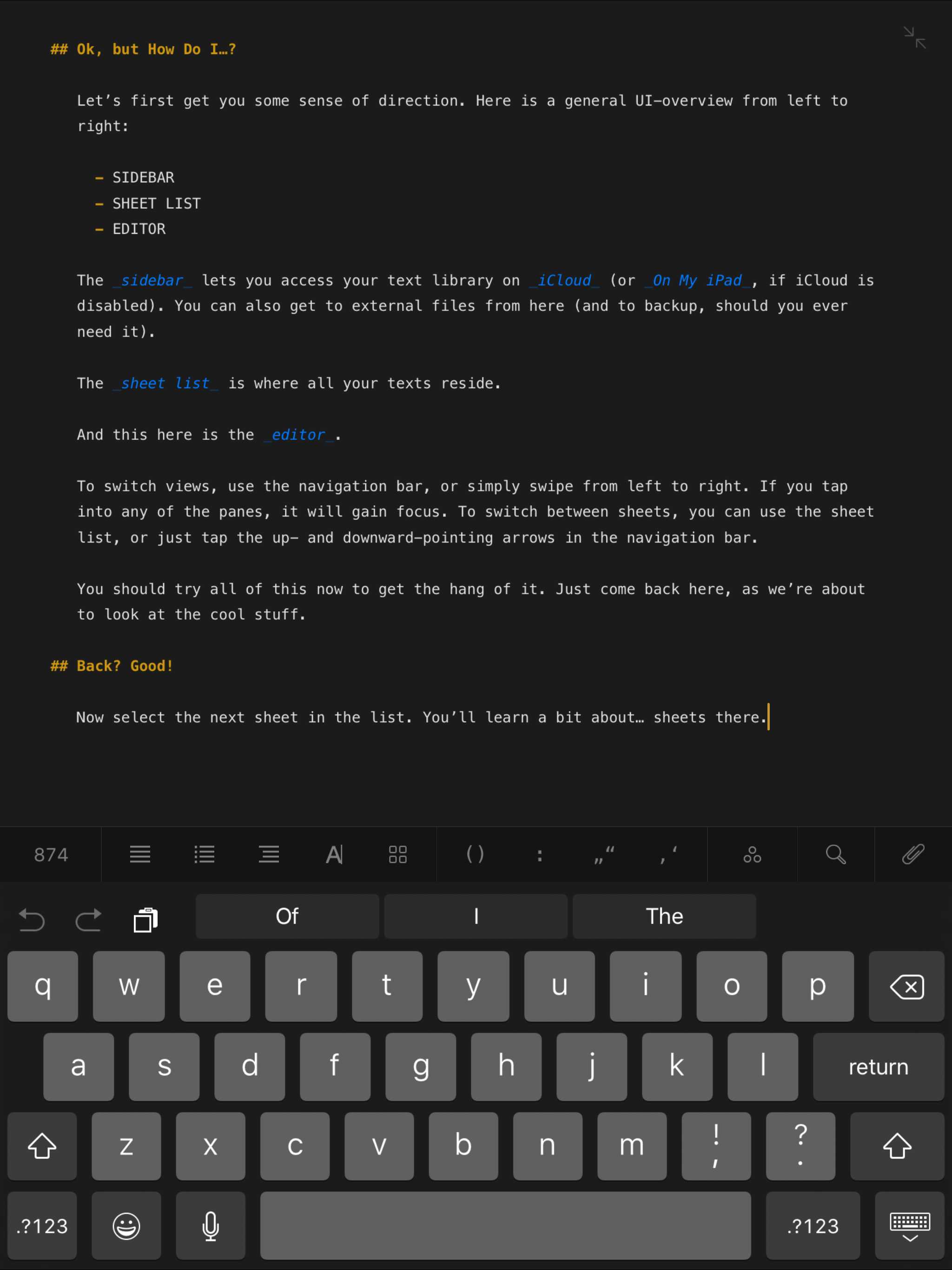
|
This makes the overall viewport area scrollable. |
|---|---|
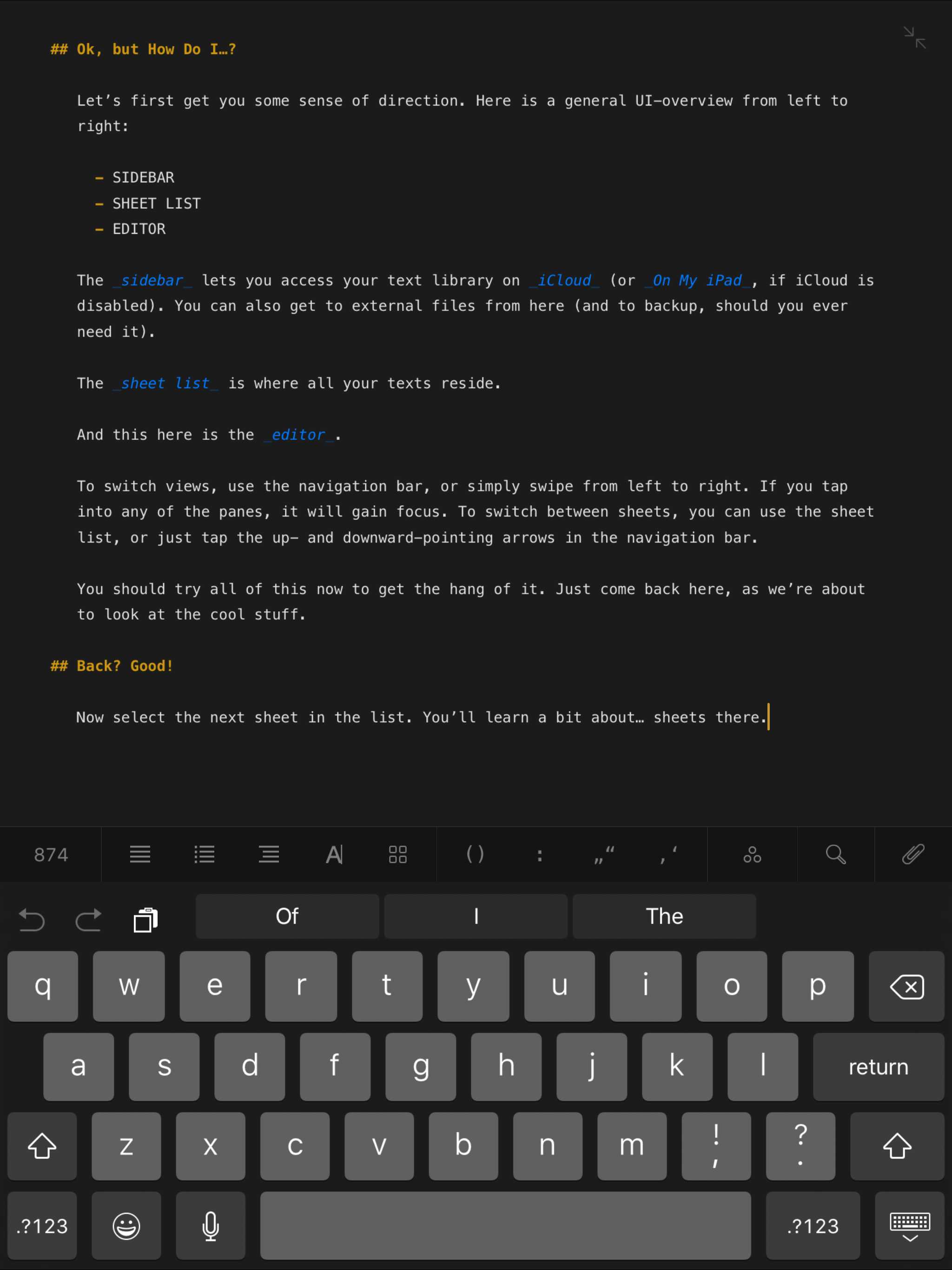
|
This makes the modal container itself scrollable. |
| Additional Notes: this prop only applies to viewports equal to or above the small breakpoint (~600px). | |
|
|
The Button component is the standard method to trigger a modal. |
|---|---|

|
Image trigger can be created by wrapping the Trigger component around an Image component. Advanced usage: if the Image component has an absolute value (e.g. 640px) defined for |
|
|
Link trigger is currently not supported. |
Auto-open Modal
This modal will open 3 seconds after page load.
Auto-close Modal
This modal will close 3 seconds after opening.

This is the caption for the image.
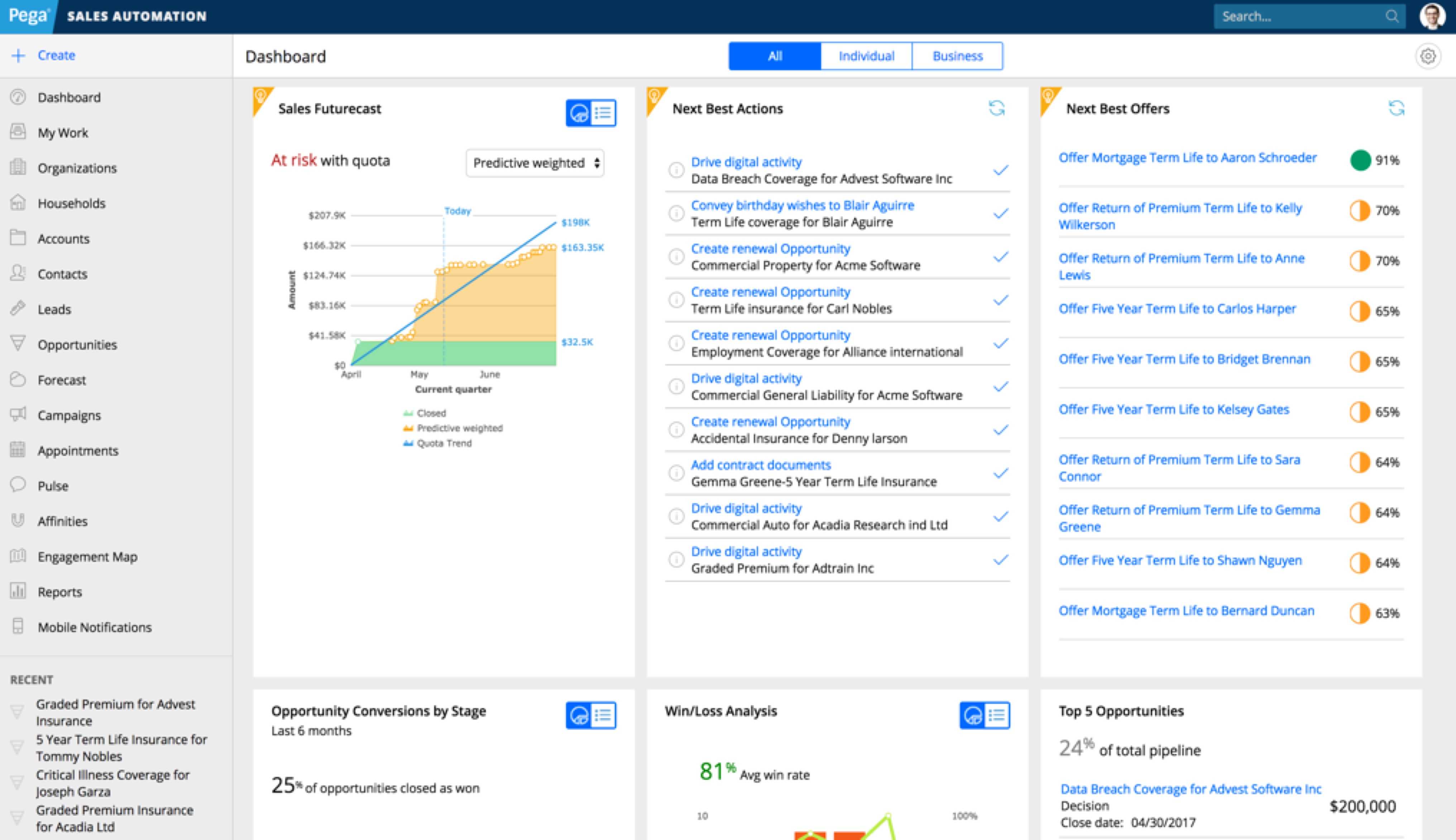
This is the caption for the image.
show method. Custom JavaScript listens for the event and plays the video when it happens.toggle method. Custom JavaScript listens for the event and opens the modal when it happens.This Is a Headline
This is a paragraph. Suspendisse dictum feugiat nisl ut dapibus. Mauris iaculis porttitor posuere. Praesent id metus massa, ut blandit odio. Proin quis tortor orci. Etiam at risus et justo dignissim congue. Donec congue lacinia dui, a porttitor lectus condimentum laoreet. Nunc eu ullamcorper orci. Quisque eget odio ac lectus vestibulum faucibus eget in metus. In pellentesque faucibus vestibulum. Nulla at nulla justo, eget luctus tortor. Nulla facilisi. Duis aliquet egestas purus in blandit. Curabitur vulputate, ligula lacinia scelerisque tempor, lacus lacus ornare ante, ac egestas est urna sit amet arcu. Class aptent taciti sociosqu ad litora torquent per conubia nostra, per inceptos himenaeos. Sed molestie augue sit amet leo consequat posuere. Vestibulum ante.
This Is an Eyebrow
This Is a Headline
This Is a Subheadline
This is a paragraph. Suspendisse dictum feugiat nisl ut dapibus. Mauris iaculis porttitor posuere. Praesent id metus massa, ut blandit odio. Proin quis tortor orci. Etiam at risus et justo dignissim congue. Donec congue lacinia dui, a porttitor lectus condimentum laoreet. Nunc eu ullamcorper orci. Quisque eget odio ac lectus vestibulum faucibus eget in metus. In pellentesque faucibus vestibulum. Nulla at nulla justo, eget luctus tortor. Nulla facilisi. Duis aliquet egestas purus in blandit. Curabitur vulputate, ligula lacinia scelerisque tempor, lacus lacus ornare ante, ac egestas est urna sit amet arcu. Class aptent taciti sociosqu ad litora torquent per conubia nostra, per inceptos himenaeos. Sed molestie augue sit amet leo consequat posuere. Vestibulum ante.
Sign in to view PegaWorld live stream
Get the report
(all fields are required)